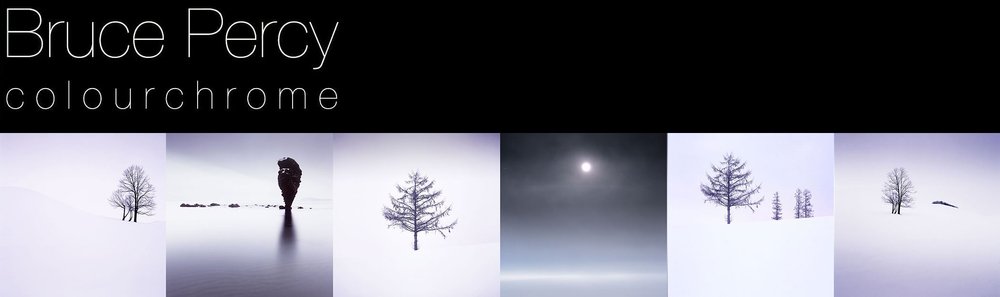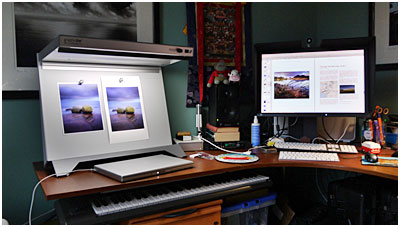You may remember a few weeks ago, I wrote a very brief report on my purchase of a BasICColour Discus screen calibrator/profiler (see photo). The Discus is a 'relatively' expensive screen calibrator, built of extremely high quality components.

I'd read a lot of reviews of the product before buying it, and the calibrations I'd seen were so tight, that I felt that this was the product for me. My old screen calibrator broke last year, and I'm in the process of preparing my images for a 2nd book, so I really wanted to make sure the images were as accurate as possible on my screen.
I've just done some tests comparing the Discus to a Spyder 3, but before I show you the results, I'd like to make some things very clear about calibration and profiling:
1. Not all screen calibrators are created equal.
2. Not all screens are created equal. I've found some screens - particularly laptop screens - a nightmare (or impossible) to profile.
3. Yes, when your calibration software says 'calibrated successfully', what it is really saying is that the device has calibrated/profiled your screen to the best of its ability under the circumstances.
4. The circumstances that can affect a successful calibration are things like - type of monitor you have, how well it can be calibrated, and also, the settings you wish to calibrate to. For instance, I had difficulty getting good calibrations out of my Eizo CG241W monitor and BasICColour support (which was excellent and very responsive) told me that my monitor, or a lot of modern monitors don't like to be calibrated below 120cmd. By moving the brightness up a little on the monitor from 110cmd (my preferred luminance), I got a tighter calibration. They also asked me to adjust the black point calibration too. So I know my monitor is not ideal, but i suspect that this is the case with everything - everything is a compromise right? The other circumstances are the kind of calibrator you have, and how 'tight' it is calibrated itself. As I say, everything is a compromise.
Below are two graphs, showing you how 'tight' the Spyder 3, and also the Discus calibrations are. In essence, the colour graph shows you how far the calibration was (the achieved value) compared to the desired value. Green and amber suggest calibrations that are 'acceptable' while red indicates anything that is not. You can see in the Spyder calibration that it failed to calibrate the blacks well, and the achieved result is quite different from what was intended.

BasICColour-Display (the software used to calibrate and profile my monitor) says it failed to get the screen within an acceptable range under the conditions I wished to have it calibrated to, by using the Spyder 3. This does not mean that the Spyder 3 is a bad device - you get what you pay for to some degree, and I would argue that the profiles it creates on most systems are more than acceptable for most users - if you're an amateur looking to get your screen 'within range', then I'd say it's fine.

Now comparing the results from the Discus above, you can see that the delta-E (the difference between the target and achieved profiling) is much tighter. The calibration / profiling has been successful. You can see there's still a difference in dark tones - particularly the dark blues for some reason - are a little off, but overall, I know the calibration is within an acceptable range.
I think the Discus is a very professional, tightly-calibrated device. Apart from the build quality (like picking up a piece of Tank accessory), it does seem to deliver on giving some of the best profiles around at the moment for under £1,000.
Of course, I guess you'd have to figure out if it's worth it to yourself, and whether it matters that much. As someone who is preparing images for print in books, I think colour management is vital. I need to know that what I'm dealing with on screen is very close to what is inside the file. To me, screen calibration and colour management in particular, are as important as what camera I choose, or what tripod I buy.
As with all reviews on the web - you should really consider doing your own tests - if that's possible. You may find that cheaper colourmeters like the X-Rite Eye One Pro, or the Spyder series are more than acceptable for your needs. But I suspect, if you're the kind of person who must have the best (it's certainly a fault of mine), then you may wish to look higher up in the price bracket (the Discus sells for £850 here in the UK) for something with tighter abilities. But only you can really test to see if you notice a big difference to the profiles they build.... the ultimate test really, is in viewing a profile-test-target on your monitor against a daylight illuminated print in a viewing booth.
I don't offer this posting to say if one calibrator is better than another, and my posting is not intended to slate the Spyder 3. As I say, the Spyder 3 may be more than acceptable to you and give you profiles you're more than happy with, but I think if there's a message in this post - it is that even if your calibrator says it's done it's job and calibrated and profiled your monitor successfully, it's the degree of how well it's done it that is the point. Colourmeters can only get your monitor to within a certain range of the target calibration.
Just how close, and whether you'll notice the difference - is perhaps the most pressing question. You'll only find out by doing your own tests. I would say though, that in order to confirm how good a profile or calibration is - you need to verify it, and that's only really possible by comparing an evaluation target in Photoshop (colour managed) against one that is displayed under a daylight viewing booth.