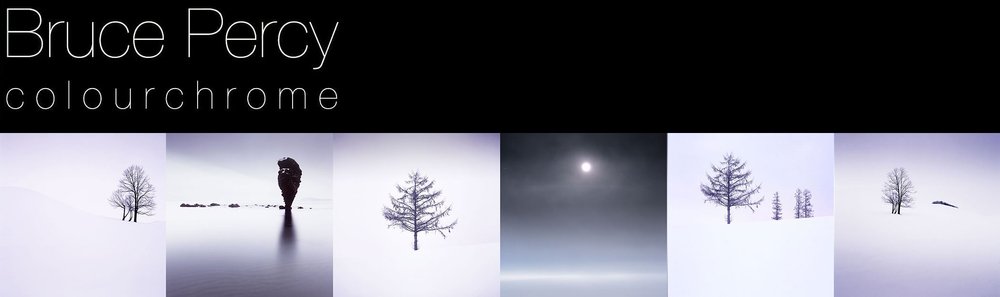For years folks have gone on about the perils of sharpening images. Some completely over do it, while others don't do it at all. It is a religion for a lot of photographers, and I must confess, until recently, was one of them.
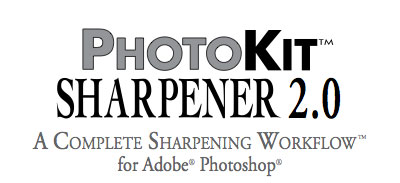
Way back when I first started using Photoshop, when I was a newbie to digital imaging, I would sharpen everything I scanned. It was exciting. It made the images look really impressive. What I didn't know at the time was that sharpening can have side effects on the quality of your images when it comes to resizing them at a later date. So as I became more aware of sharpening and its issues, I began to not sharpen anything at all.
For those of you who do not know what sharpening is, I must stress that it is not a feature that adds detail to any image. It is a feature that gives perceived improved resolution by adding contrast to the edges of objects within the frame. Over do it, and the picture can start to look hard. Halo effects can be introduced too if you're not too careful. IMHO, it takes a long time to perfect the amount of sharpening and ratio of sharpening effects that should be applied to an image. This is directly attributable to our ability to look at a photograph (it takes years to be able to read a photograph on a technical level) and also, the quality of the monitor we use to apply the sharpening with.
A few months ago, while I was researching printers and workflow - which I am extremely happy with, I was introduced to PixelGenius. It is a sharpening plug-in for Photoshop and it can help you make a good print an excellent print. It can also help you sharpen your images for the web too. I've had amazing results from using the product to sharpen for web and of course, with inkjets too.
Where I was once deadly against sharpening, I'm now all for it..... with some caveats:
1. My original files are left unsharpened. 2. I duplicate my TIFF scans and resize to the medium I want to use them for 3. I sharpen after resizing, not before
There are several reasons to use sharpeners such as PixelGenius. They help overcome issues with scanners and digital sensors creating soft images. In digital sensors, anti-aliasing filters soften the image to reduce moire patterns. Not all device captures are perfect, so Pixel Genius has three stages of sharpening:
1. Capture Sharpening 2. Creative Sharpening 3. Output Sharpening
As the names suggest, they have preset sharpeners for the capture medium. I use 6x7 medium format film, and I find the '6x6 positive film sharpener' fantastic for this.
The creative sharpeners are used in the same way we use dodging and burning. You dodge an image to bring prominence to that part of the scene and you burn in areas where you want to make the area darker and therefore lead the eye away. The same is true for sharpening. Sharpen the entire file and your eye may be distracted by objects that have too much detail in them (yes, that's right - too much). By applying creative sharpeners to certain areas of the scene, you can lead the eye towards, and also away from certain areas of the scene.
And finally, the output sharpening algorithms are fantastic for helping you get the best jpegs for web and the best results for sending files to your inkjet printer. If you're not doing anything like this, then your prints aren't half as good as they could be.
If you'd like to read more about Pixel Genius, then they have an excellent user manual which is available for free on their web site.
Sharpening is a creative part of the image making process. It is just as important as contrast masks and dodging and burning. By reading the PixelGenius user manual, you'll not only get a good education on sharpening and why you would want to use it, you will also get an introduction to a plug in that simplifies sharpening for you, making it easy for you to get great results, while cutting down the possible chances of making bad mistakes with your image editing.