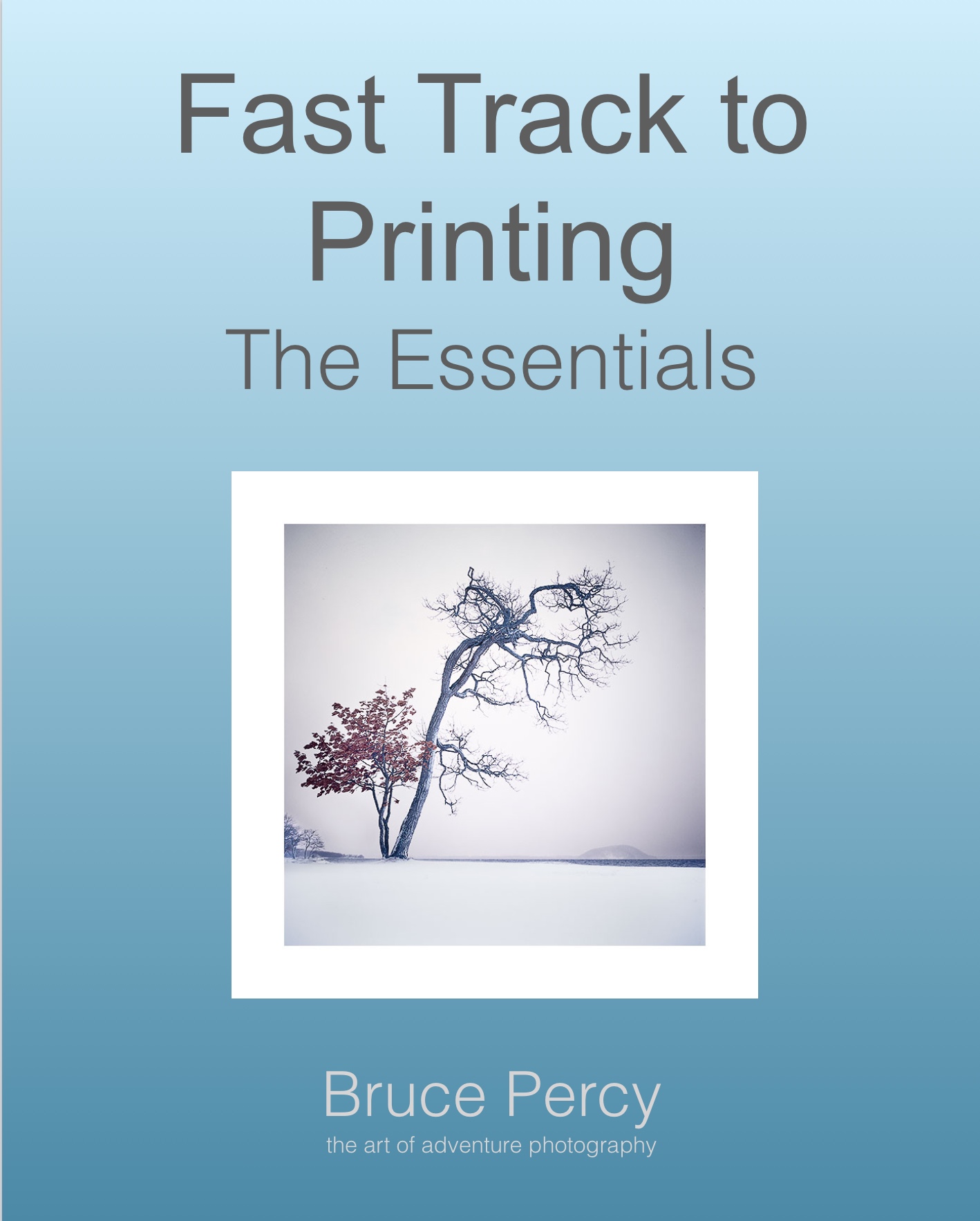Preamble - I’ve written so many good articles over the year on this blog, that I sometimes find that something I wish to cover, has already been covered a while ago. So today, I am re-posting this article from June 29 2018.
—
As part of my Digital Darkroom and Printing workshops, I enjoy enormously showing the beautiful Ansel Adams photograph 'winter sunrise from lone pine' to my class. It's a great illustration of the 'creative edit' and well worth discussing in detail.
'Winter sunrise from lone pine', the achingly beautiful image with wondrous print interpretation by Ansel Adams
Image © Ansel Adams
Before I dissect the image, I am curious if you can actually see the edits that Ansel has done to the image? Are they very apparent to you? I only ask for the sake of wondering how much skill each of us possess at deconstructing an image, or whether each of us simply just 'buy it' when we look at the photograph? My own thoughts on this are that great images tend to cast a spell on us and we are too enwrapped in enjoying the spell we're under to think more about how the image is constructed. As part of our 'learning to become better photographers', I think it is natural to be able to 'enjoy an image' as well as dissect it.
I think great photographs cast a spell on us with their imagery, and whether they are 'real' or not is irrelevant.
Ansel Adams was a great illusionist. When I look at his images I believe them, even though I know a lot of work went into the manipulation of the negative in the dark room. To me - this is what photography is all about..
Let's break down Ansel's image into it's core parts:
Ansel's image can be broken down into four summary edits (I'm sure there were more, but these are the ones I see he has attempted), which I've illustrated above in different colours:
Image Analysis
Blue area:
The Sky. Which seems to have been printed with as little contrast as possible to try to reduce the brilliance / emphasis of the cloud at the far right of the picture. If the clouds had more contrast then they would be competing with the white mountain for attention, and ultimately, stealing a little bit of the mountain's main attention grabbing ability.
Orange area:
The snowy mountains and dark hill. This is the high-contrast area of the scene and the area that is the 'initial pull'. Although this area takes us into the picture, it is not the last thing our eye settles on.
Green area:
Ground area, a necessary part of the picture, because it gives us context, even though it adds little interest to the image.
Red area:
Forest & horse. The part of the image I consider the 'easter egg' - that special bit of surprise that you see after you've looked at the high contrast mountains.
Making the print
Let us now consider the image from how Ansel may have chosen to print / edit it. If I were to make a guess on what choices Ansel made, I would assume the following:
Blue area
He would have reduced the contrast here as much as he possibly could. His aim would have been to suppress that white cloud on the far right hand side of the image, so that it does not compete with the brilliance of the jagged mountain range. He wants the white mountain to be as bright as possible, and the only way to do that is to suppress bright tones elsewhere in the image. The key is - if you want something to be brighter, darken everything else around it. So I believe that Ansel has darkened the sky for two reasons: it makes the mountain appear brighter, and it also reduces the distraction of the cloud.
Orange area
This is the main part of the image: what we are really coming to look at. It is perhaps the most 'closest to reality part of the image',. The white snowy mountain had a lot of directional hard light on it and the shadows are sharply defined here. If the image had been made on a soft-light day, even by adding a lot of contrast the shadows would have still been very diffused. So I think it's fair to say it was a high-contrast day, and Ansel has let the mountains be what it is: a high contrast subject.
With regards to the dark curvy hill, my guess is that it is impossible to put in a sudden separation in tone if there was none in the negative. So I would assume that the hill was dark, or underexposed, but by burning further in, Ansel has allowed the dark nature of the hill to become more prominent.
Green area
The contrasts in this part of the frame need to be kept under control so that the eye goes straight to the mountains and secondly to the horse. So Ansel has had to finely balance the ground so that it's not too dark or or light: not too dominant in either way: it needs to be wallpaper to a degree so the eye can scan over it and not get stuck in there.
Red Area
This is the 'easter egg' of the picture. It's the 'surprise element' that you only see after you have been drawn to the mountains upon first viewing.
For this part of the print, Ansel has chosen to dodge the surrounding area around the horse, to give the illusion that the sun is highlighting the are where the horse is. To do this he has deliberately avoided exposing the paper at this region to lighten up the forest, but he has also had to make sure that the horse stays very dark even though he is dodging. I think he would have altered contrasts here to accomplish that.
In summary
This image is really about two subjects. The primary one is the mountain range of extreme highlights and dark tones contrasting with each other. The secondary subject is the horse. It's what you see after you eye has moved away from the mountain range.
To accomplish this, Ansel has darkened down a good proportion of the image and left two subjects to be as bright as naturally possible: the white mountains and the area around the horse. He has masterfully orchestrated our eye to initially be attracted to the brightness and contrasts of the white mountain and dark hill, and then to move straight to the horse in the lower part of the frame. Everything else has either been darkened or had contrast removed so the viewers eye does not get pulled away from the main areas of interest in the picture.
It is a masterpiece of editing skill and it always amazes me when I look at it.
Editing is indeed a skill. It is a life-long endeavour to search for the underlying meaning in our work and to bring it out. Sometimes to emphasise certain areas of the picture, we need to reduce surrounding areas by a large degree to let the areas we are interested in stand out. This image is a great example of that.