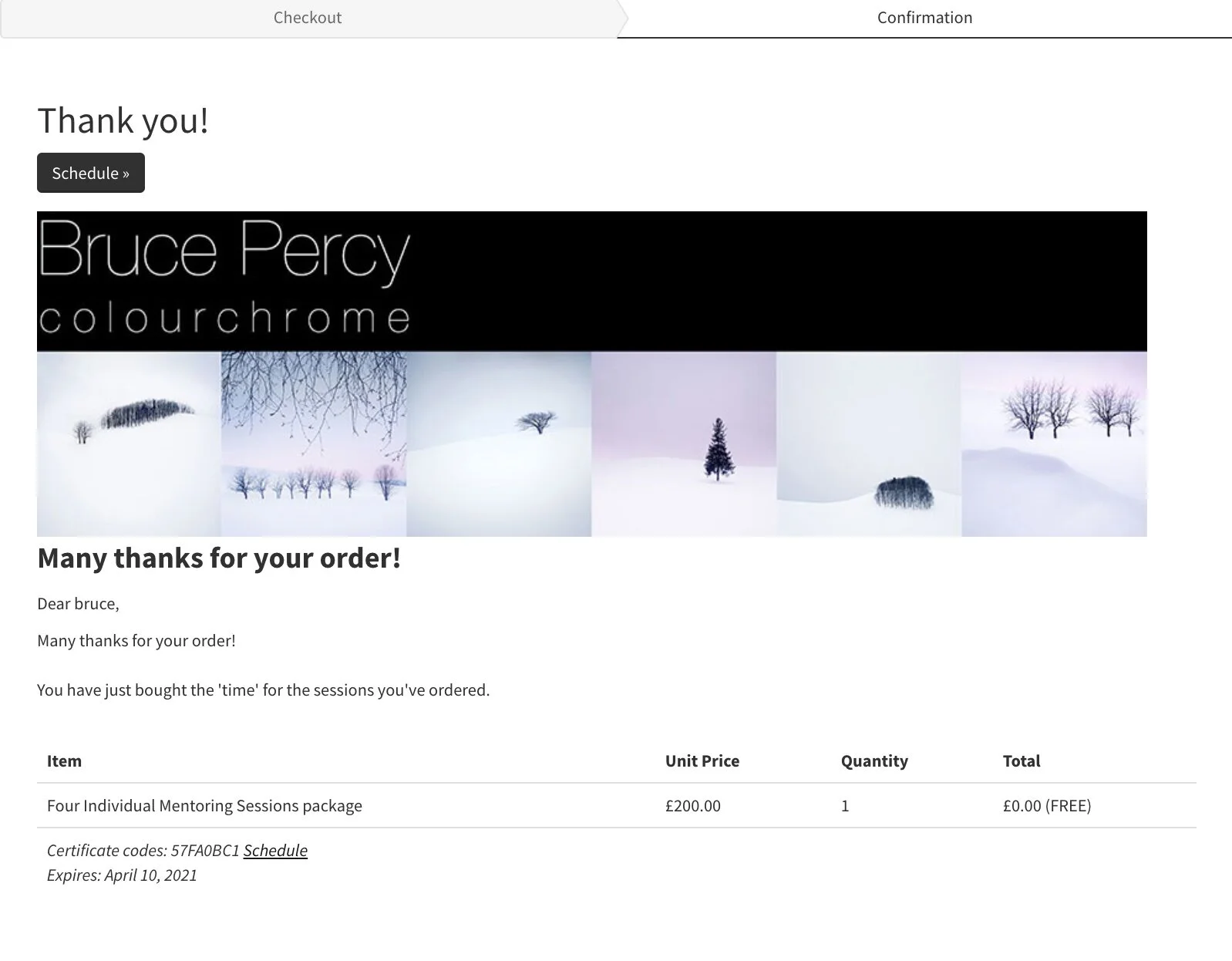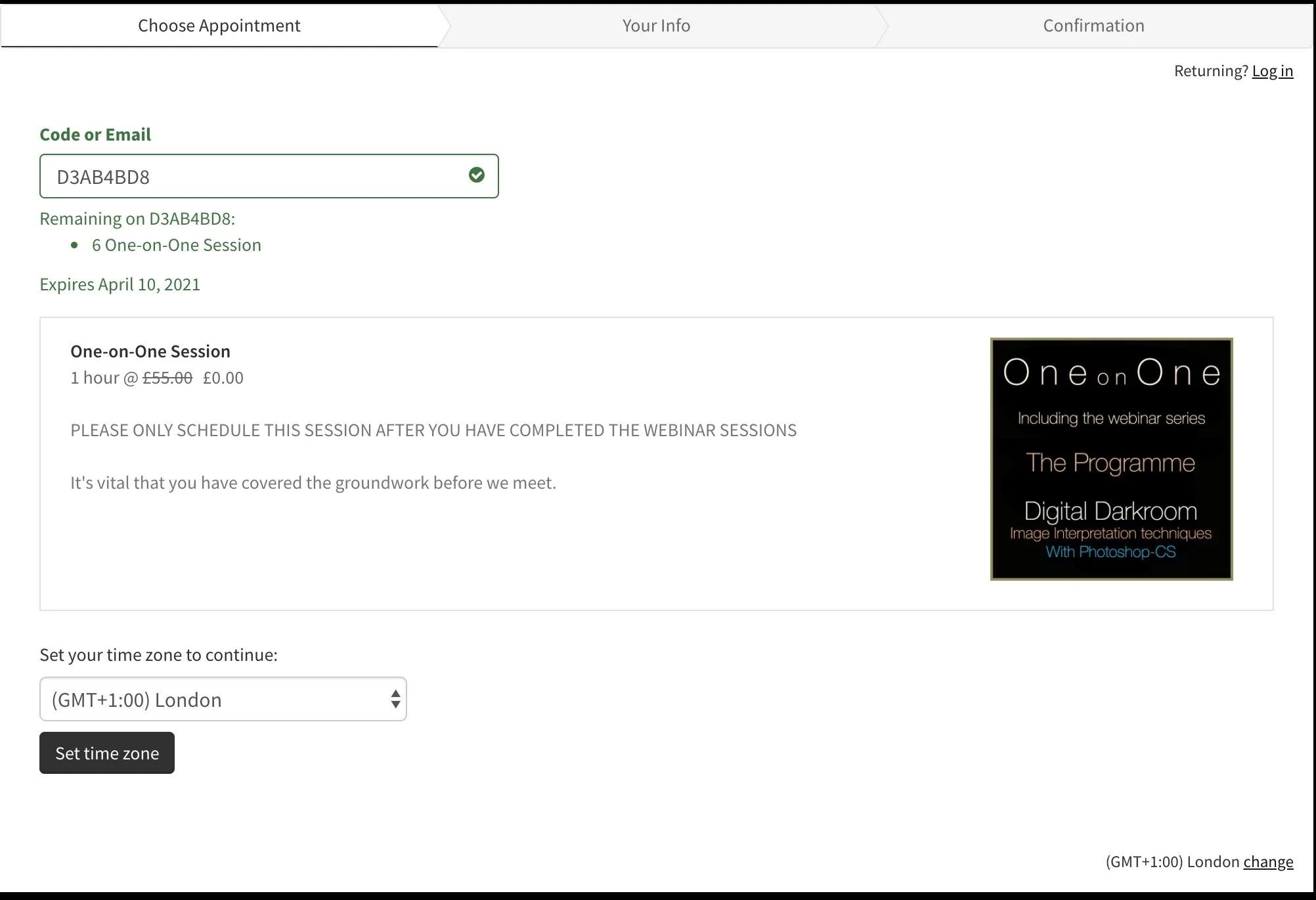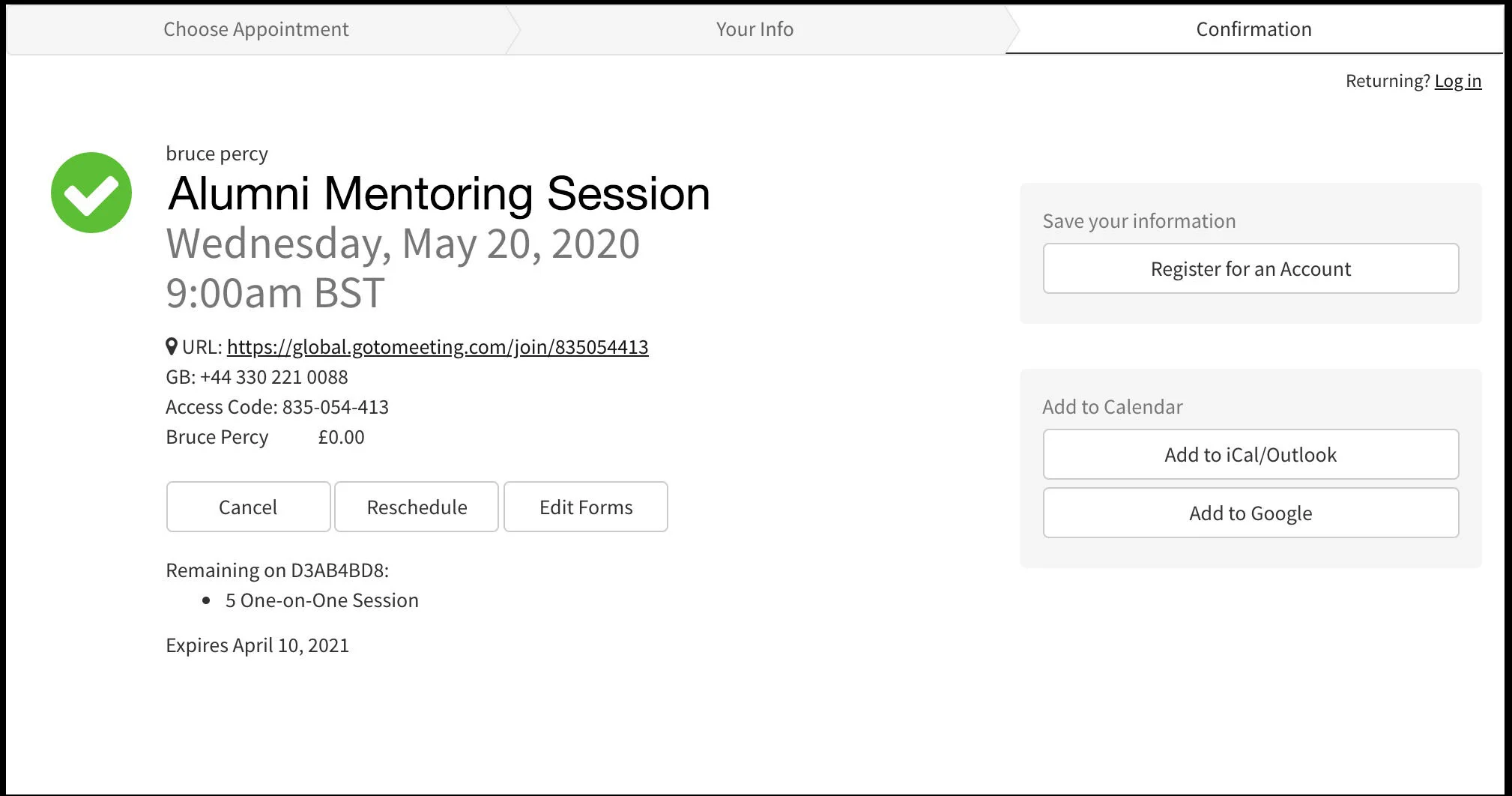Custom Mentoring Scheduling & attendance Instructions
Step 1. Get in touch
Hopefully you got in touch, and we discussed what you’re looking for? If so, then go to step 2, otherwise, e-mail me to discuss.
Step 2. Book a Mentoring session
I will send you a link to access my diary so you can schedule a session with me. The link will take you to this page:
Choose the package you want and press ‘add to cart’.
Step 3. Register
Step 4. Order Confirmation
You should see the following confirmation page. Note the ‘Schedule’ button at the top. You will use this to schedule your appointment.
Step 5. Schedule your appointment
When you click on ‘Schedule’ you will see the following page:
Step 6. Set your time zone
In the bottom left (marked in red above) there is a ‘set timezone’. You need to set it to YOUR timezone.
This is because the appointment will be emailed to you in YOUR time zone.
Step 6. Choose the date
The calendar will appear (marked in red) and the dates that the respective webinars are available will be highlighted in bold. In the example below, the 18th of April is marked in bold. That is the available dates for the webinar that was purchased.
Choose a date that works for you.
A popup window will appear with the times available and a ‘continue’ option.
Select the time and press continue.
Step 7. Complete Attendance form
Please complete the attendance form with your name and email address. There are some checkboxes you need to tick - they are reminders about what you need to do before the webinar:
Press ‘complete appointment. Please ensure that all checkboxes are ticked and you’ve filled in all mandatory fields (with red asterisk).
Step 8. Confirmation
You should see a confirmation page:
Once you have registered your attendance, you will be sent an appointment confirmation email:
Step 9. Confirmation e-mail
The confirmation email contains;
the session date and time.
the URL to access the GoToMeeting meeting.
Preparation notes for the session.
Change / Cancel appointment options.
This includes a link to the GoToMeeting webinar:
As well as a calendar appointment that you can click on and save to your own calendar so you don’t forget:
Step 10. Get Prepared
Please read your confirmation email for the preparation notes for the session.
You need to set up some software, and you may need to prepare some images prior to the session.